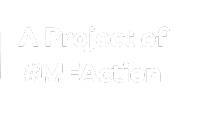Help:Redirect
A redirect is a page that has no content of its own, and only points directly to an article. When a reader encounters the redirect page, the reader is automatically re-directed to the article page. For instance, the redirect page hives automatically redirects the reader to the article urticaria, in order to help readers who may type the common term "hives" into the search box, rather than the medical term "urticaria".
Why create a redirect?
Redirects primarily serve to help readers find the article they are looking for. A redirect may be useful if there is more than one name for an article. A redirect may also be useful if there is more than one spelling for an article, or more than one capitalization. Acronyms are also a common reason for redirects. For example, the redirect page CFSAC automatically redirects the reader to the article Chronic Fatigue Syndrome Advisory Committee.
A redirect may also be appropriate if an article contains a subtopic that readers may search for, but which does not yet have a page of its own. For example, the redirect page Th1 automatically redirects the reader to the "Th1" subsection of the T helper cell article. In this case, if material on the "Th1" subtopic later expands significantly, the redirect page can be expanded into a full article.
More rarely, a redirect may be warranted if a common misspelling might prevent readers from finding their way to the correct page.
How to create a redirect
If you're using the Visual Editor:
- Simply create a new page, named with the alternate spelling or alternate synonym of an existing article. Any content in the page will be ignored- It doesn't matter if the page has any content or if it is completely empty.
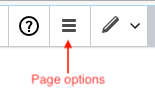
Page options icon - Then, at the top-right of the Visual Editor window, click on the 'Page Options' button with the 3 solid horizontal bars.
- Select 'Page Settings'.
- Click the 'Redirect this page' box, and enter the name of the existing article in the space provided.
- Click the "Apply changes" button.
- Finally, save your new redirect page.
Note: If you're using the Source Editor instead of the Visual Editor, create the redirect page with the alternate spelling or alternate synonym of an existing article. Then put #REDIRECT [[existing_article_name]] on the very first line of the redirect page, where existing_article_name is the name of the existing article. That's all- just save the redirect page and you're done! (Make sure that there is nothing, not even a space, before the #REDIRECT.)
How to view or edit a redirect page
If you try to go to a redirect page, you will end up being automatically redirected to the other article. If you want to view or edit the redirect page itself, you can then click on the small text saying "Redirected from" under the article's title at the top of the page.
For example, assume you want to view or edit the redirect page Hives, which redirects the reader to the article Urticaria. You go to Hives, but end up on the Urticaria page. At the top of the page, just under the "Urticaria" title, it says "Redirected from Hives". Click on the word "Hives", and you will go to the redirect page itself.
How to redirect to a specific subsection of an article
If an article contains a subtopic that readers may search for, but which does not have a page of its own, it may help to create a redirect page that points to that specific subtopic in the article. This can be done in the same way as you would create a regular redirect page, but instead of specifying the article name, you specify the article name along with the subsection heading, separated by a "#".
For example, the redirect page Th1 automatically redirects the reader to the "Th1" subsection of the T helper cell article. Instead of specifying T helper cell as the article name when creating the redirect page, T helper cell#Th1 is specified.
But there is a problem: If an editor decides to change the subsection heading in the T helper cell article from "Th1" to "Th1 subclass", the Th1 redirect will no longer work correctly. In this case, the redirect page will need to be updated with the new subsection heading, in order to point to T helper cell#Th1 subclass. Therefore, it is important to let editors know when a subsection heading is used in a redirect page.
To let editors know when a subsection heading is being used in a redirect page, the creator of the redirect should leave a "bookmark" under the subsection heading. For example, directly under the "Th1" subsection heading of the T helper cell article is a "Bookmark" template tag listing the Th1 redirect page. (The "Bookmark" template is also called a "Shortcut" template.) This "Bookmark" template displays a small box on the right side of the page, labeled "Shortcut", in order to remind editors that a redirect page is pointing there.
Do redirect pages need categories?
Redirects primarily serve to help readers find the article they are looking for, using an alternate name. Categories primarily serve to help readers find an interesting article, using a particular "theme" or category.
Redirect pages generally don't need categories, since the article they point to will already have the correct categories specified. However, there are occasional situations where it may make sense to add a redirect page to a category. For example, the redirect page Low blood pressure redirects the reader to the article Hypotension, which is in the category Signs and symptoms. Since a reader browsing the category Signs and symptoms might be looking for an article on low blood pressure, but may not know that the correct term is "hypotension", the redirect page Low blood pressure has also been added to the category Signs and symptoms.
You can adjust the categories that a redirect page belongs to in the same way as you would adjust the categories of any other page. For more information, see Help:Categories.
Learn more
For more information on redirects, see MediaWiki's Redirect Help.