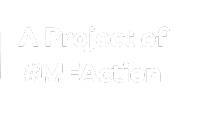MEpedia:Contributions list
From MEpedia, a crowd-sourced encyclopedia of ME and CFS science and history
You can view the list of contributions from each editor. These user contributions pages list the edits that a particular user has made. Your contributions can be viewed by anyone - please be mindful of this.
Using a user contributions page
Below is an example of a user contributions page using the default user interface, viewing an IP range:
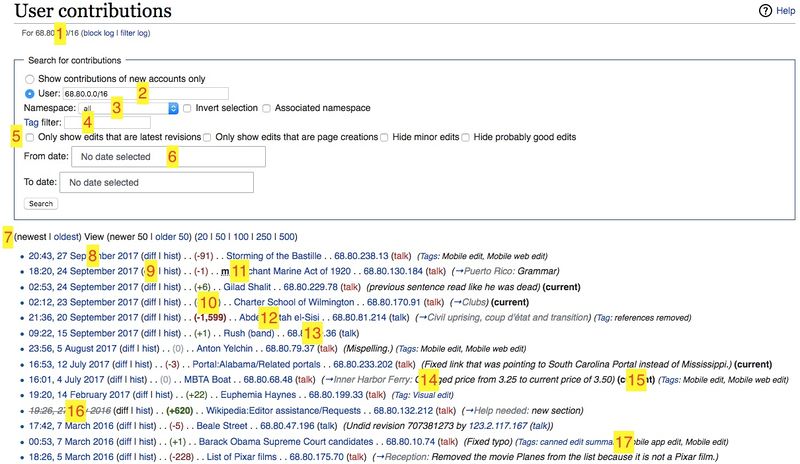
Edits are shown above from newest to oldest. Each edit takes up one line which shows: time & date, the page name and the edit summary, as well as other diagnostic information.
Here are some of the functions of this page:
- The username, IP address or IP range appears here, along with links to the log pages. If you are viewing a single user, a link to their talk page is also shown.
- Here you can change which user to view contributions for. This can be a username, IP address, or IP range (in CIDR notation). Alternatively, you can tick the first radio button option to view only contributions from new users.
- You can select a namespace to filter your results. For example, to see only templates select Template from the drop down list and press Search. You can also invert your namespace selection so that contributions are shown only from all other namespaces. Finally, you can use the "Associated namespace" checkbox to show subject and talk pages of the selected namespace.
- The tag filter allows you to show only contributions with a specific tag. See below.
- These options allow to show only edits that are the latest revisions to the page and edits that are page creations. You can also show only minor edits.
- These options allow you to view contributions within a specific date range. Both the start and end date are optional.
- These links take you to the users most recent edits (newest), oldest edits (oldest) or the next or previous page of edits (newer / older). The blue numbers that follow list the number of edits displayed on a page - 20, 50, 100, 250 or 500. A higher number increases the length of a page but reduces the number of pages.
- This gives the time and date of the edit. This link is called a "permanent link", which will bring you to the revision of the page at that specific date and time.
- (diff) takes you to a "diff"erence page showing the changes between that edit and the previous revision. The revision after the edit appears below the changes so you can see the result of the edit. (hist) takes you to the page history, so you can see all edits made to that page. This can be useful if someone has updated a page you have worked on, and you want to see their changes.
- This shows the size of the "diff"erence, in number of bytes. Negative values are shown in red, while green indicates content was added, and a gray 0 indicates the number of bytes did not change with the edit.
- m stands for a minor edit (small corrections to a page). In this area you might also see the symbol N, indicating the edit was a page creation. These help you understand the type of changes that have been made.
- This is the name of the page the edit took place on. The current page name is used, so if the page has been renamed the name displayed will be different.
- This is the username, shown when viewing an IP range or new user contributions. This is not shown when are viewing contributions of a single user or IP.
- This is the edit summary. This edit summary begins with an arrow link and grey text. This means the user has only edited a section of the page (named in the grey text). This text is automatically added when you edit a section. The black text is a standard edit summary and is added by the user.
- current signifies that the edit is the current revision. The page is as the user last saved it. This can be used to watch pages (if your last edit to the page does not display current the page has been changed). (Administrators also have a rollback link here.)
- The grayed out and struck timestamp means the edit was "revision deleted" or suppressed by an administrator and cannot be viewed publicly. It is possible to suppress the username and edit summary of the edit too, in which case they will also be grayed out with a strikethrough.
- These are tags that were applied to the edit. These are added automatically by the software, and not by the editor.
If the page is newly created the mark N is also shown.
But the following information does not appear:
- Edits from a page that has been deleted afterwards (unless the page, including the revision concerned, has been restored). If the revision concerned has been restored but not the previous one, then the fact that the user has edited the page is preserved, including the time and the edit summary, and the resulting revision, but not the change. An administrator can use Special:DeletedContributions to see revisions that have not been restored. However, applying a diff is not directly possible.
- The deletion or restoration (undeletion) of a page (if the user is an administrator). Use Special:Logs for this.