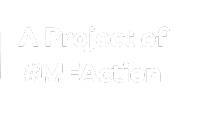Help:Logging in
Logging in is not required for viewing pages. However, it may be required for editing pages, and it provides many additional features, such as maintaining your personalized watchlist of pages you are interested in, receiving notifications of changes to your watchlist, and communicating with other users. Logging in is therefore recommended for all MEpedia editors.
Create an account in order to log in
Before logging in, a user must create an MEpedia account. To create an account, select "Log in" (top right of page) then "Create account". You will need to provide a username (your real name or a nickname) and a password. After creating an account, you are then "logged in".
You may be unable to create an account if the username contains certain symbols (particularly the '@' symbol, as well as certain non-Latin characters) or words, or if it is too similar to an existing user's username. For more information, see MEpedia:Username policy.
The next time you use MEpedia, you simply supply your username again and demonstrate with the password that you are the same person. All edits you make are recorded under your username. If you are not logged in, your edits are recorded under your IP address.
How to login with an existing account
First, make sure that your browser accepts cookies. Some browsers can accept or reject cookies from individual sites; users of these browsers should configure their browser to accept cookies from MEpedia.
Click on the "Log in" link at the top right of the page. You will then be prompted to enter your username and password. If you check the box "Keep me logged in", you will not have to give your password again when you access MEpedia from the same computer. Only check this box if this is your private computer, not a public computer.
What if I forget my password or username?
If you enter an email address when signing up for the account, or in your Preferences, you can make a request on the login screen for a temporary password to be sent to that email address, which will allow you to retrieve your account. If you did not enter an email address, or the address is out of date, you will have to contact an administrator for help.
Log in problems
If you appear to be able to log in, but as soon as you try to look at a page after the 'Log in successful' page you appear logged out again, it is very likely to be a cookie problem. If you are certain that cookies are enabled, make sure that you haven't inadvertently listed MEpedia on a list of sites for which cookies are never allowed: this feature is available in all recent browsers. Also make sure your computer's date and time are set correctly; if they are not, cookies may expire before they are supposed to. Note that some firewall and ad-blocking software may interfere with the cookie that MEpedia uses to keep a person logged in.
A user may occasionally find themself "automatically" logged out in between beginning an edit and saving it, or when switching between multiple pages open in multiple windows. If this happens, don't panic. As long as your changes are still visible in your browser, your changes are not lost. Regardless of the reason for the logout, the simplest solution to the problem is to:
- Open a new browser tab or window.
- Go to Special:Login.
- Check the box "Keep me logged in".
- Log in again.
- Go back to the other browser tab or window and try saving your changes again.
If you check the box "Keep me logged in" on a computer that can be accessed by more than one person (i.e. at the library, at work, at school), please find and erase your user ID cookies after your editing session.
Logging out
You can log out any time by clicking on the "Log out" link at the top right of the page. If you are using a public computer, you can prevent the browser from remembering your username and suggesting it to the next user of the computer by deleting MEpedia's cookies in your browser's privacy settings, or simply delete all of the browser's recent history.
MEpedia logs out users automatically after a certain amount of time. If that happens and you try to save an edit, you will normally see a warning message that you are logged out. Open a new browser tab or window, log back in, and then try saving your edit again.