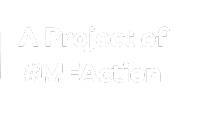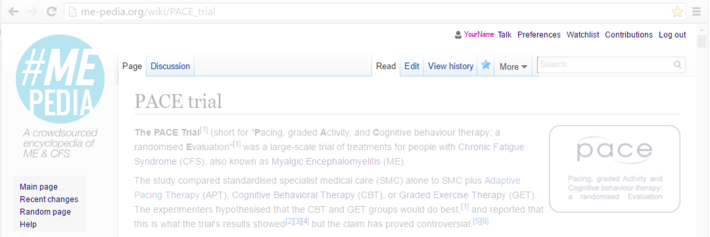Help:Source editor
Using the source code editor[edit | edit source]
It's easy to get started.
Lesson 1[edit | edit source]
- Browse the existing pages: find topics that interest you - perhaps your local advocacy group, a favourite doctor.
- Create a user profile: click on the 'Create Account' link near the top right hand corner of the page. Follow the steps.
- Make your first edit: choose a page, click on the 'Edit' link (in the row of text ABOVE the page title). Add a few words, or a sentence.
- You'll notice that the text looks different - less formatted / pretty - with strange characters (eg [ Fred Smith ] or = = Heading = =) - ignore these for the moment.
- Preview your edit: scroll down to the bottom of the page, and find the 'Show Preview' button.
- Add a short description of your change in the 'Comment' section (eg 'add comment about NIH study').
- Click the 'Show Preview' button. You will now see the text in the 'prettier' format. Make sure your changes look okay.
- Save your edit: Click the 'Save Page' button.
- CONGRATULATIONS !! you've just made your first ME-Pedia edit. :)
Lesson 2[edit | edit source]
- Learn about formatting: there are special characters to create headings, italics, bolding, indented lists, etc.
- Include references: if you're quoting a research study, or referring to an external website, include a hyperlink to the research study or website, using square brackets around the hyperlink - eg [ http://http://www.local.gov/about/ ].
- Don't worry that it's not a full citation yet - there are other people who can do the complicated technical formatting
- Experiment on your personal 'talk page': click on your 'user profile' link (near the top right), then click on the 'Create' link. Now you can safely experiment with your new formatting skills.
Lesson 3[edit | edit source]
- Learn about the Edit History: choose any MEpedia page, and click on the 'View History' link near the top right.
- You will see a list of all changes to the page, showing the date, time, user, and a brief description.
- You can select (click on) two different edits, then click 'Compare Selected Revisions', to see a side-by-side comparison of the old text and the new text.
- There are options to show/hide your own changes, or minor changes, etc
- Be aware that it's possible to 'rollback' (reverse) an edit if something has gone drastically wrong. if in doubt, ask someone with technical skills to do this.
- There is also a 'Recent Changes' link on the left-hand side of the page - this lists recent changes on ALL ME-pedia pages.
Lesson 4[edit | edit source]
- Learn about the Discussion pages: choose any MEpedia page, and click on its 'Discussion' link near the top left.
- You will see a list of comments by other users, including suggestions, discussion, criticisms, etc
- To add your own comments - click on 'edit', add your comments at the end, add your signature and date stamp (see button)
CONGRATULATIONS - you now have the basic skills to edit ME-Pedia, and make it more wonderful !
Text formatting with the Source editor[edit | edit source]
| Description | What you type | What you see |
|---|---|---|
| Italic text | ''italic text'' |
italic text |
| Bold text | '''bold text''' |
bold text |
| Bulleted list | * Item 1 * Item 2 * Item 3 |
|
| Numbered list | # Electrolytes # Cytokines ## Cytokine subgroups ### Cytokine sub-sub-groups # Bananas |
|
| Indented text | : cytokines
:: interleukins
::: IL-6
: leukocytes
|
|
| Block quotes | <blockquote> this paragraph will be indented </blockquote> |
|
| Headings of different levels | ==Heading text== ===Heading text=== ====Heading text==== |
(not illustrated) |
| Link to another ME-Pedia page | [[Pace trial]] |
Pace trial |
| Link to an external page | [https://en.wikipedia.org/wiki/Mitochondrion Wikipedia - Mitochondrion] |
Wikipedia - Mitochondrion |
Images[edit | edit source]
To add an image use the "Upload a file" link on the left of any page, and make a note of the file name, then add it to the page. Add right or left, and a width (with a px suffix) to set the size):
[[File:Nancy klimas.jpg|200px|right]]
References - basic[edit | edit source]
The mitochondria produce ATP.<ref>[https://en.wikipedia.org/wiki/Mitochondrion Wikipedia - Mitochondrion]</ref>
The mitocondria produce ATP.[1]
...
References
<references />
References - citing a published study[edit | edit source]
In the body text where you want to reference a study, refer to the citation using the name you give it:
The study showed that X is an effective treatment.<ref name="pace_trial" />
Then at the bottom of the page, define the citation within the References section like this:
==References==
<references>
<ref name="pace_trial">{{Citation
| last1 = White | first1 = Peter | authorlink1 = Peter White
| last2 = Chalder | first2 = Trudie | authorlink2 = Trudie Chalder
| last3 = Sharpe | first3 = Michael | authorlink3 = Michael Sharpe
| last4 = McCrone | first4 = Paul | authorlink4 = Paul McCrone
| display-authors = 3
| title = Comparison of adaptive pacing therapy, cognitive behaviour therapy, graded exercise therapy, and specialist medical care for chronic fatigue syndrome (PACE): a randomised trial
| journal = The Lancet | volume = 1 | issue = 3 | page = 123-150
| date = 13 Jan 2011
| pmid = 21334061
| doi = 10.1016/S0140-6736(11)60096-2
}}</ref>
</references>
Which when added to a page is displayed like this in the References sections (the PACE trial is shown as an example):
White, Peter; Chalder, Trudie; Sharpe, Michael; et al. (January 13, 2011), "Comparison of adaptive pacing therapy, cognitive behaviour therapy, graded exercise therapy, and specialist medical care for chronic fatigue syndrome (PACE): a randomised trial", The Lancet, 1 (3): 123-150, doi:10.1016/S0140-6736(11)60096-2, PMID 21334061
The "authorlink" fields specify the name of the MEpedia article to go to when that author is clicked. The PMID number is the PubMed study ID. The doi is the unique reference for the study, and when provided means the citation will include a link to the study, wherever it is published. All fields are mandatory, except for 'display-authors', which should only be included if you wish to hide some of the author's names. The documentation for the Citation template is here.
There is an optional field, 'display-authors', which should only be used if you wish to hide some of the author names.
Here is a blank template to copy-and-paste into pages:
<ref name="">
{{Citation
| last1 = | first1 = | authorlink1 =
| last2 = | first2 = | authorlink2 =
| last3 = | first3 = | authorlink3 =
| last4 = | first4 = | authorlink4 =
| last5 = | first5 = | authorlink5 =
| last6 = | first6 = | authorlink6 =
| last7 = | first7 = | authorlink7 =
| last8 = | first8 = | authorlink8 =
| display-authors = 3
| title =
| journal = | volume = | issue = | page =
| date =
| pmid =
| doi =
}}
</ref>
More help[edit | edit source]
- View a video tutorial
- Click "edit" on pages which are not locked (or "view source" on those which are) and:
- Look at the "wiki code" responsible for creating the page. This may help you learn how to edit since the "code" is, in large part, pretty intuitive and easy to learn if you look back and forth between the article and the code responsible for it.
- All edit pages have a "Help" link in the toolbar which can lead you to this page (and our link below to editing references).
- Look at the formatting cheatsheet